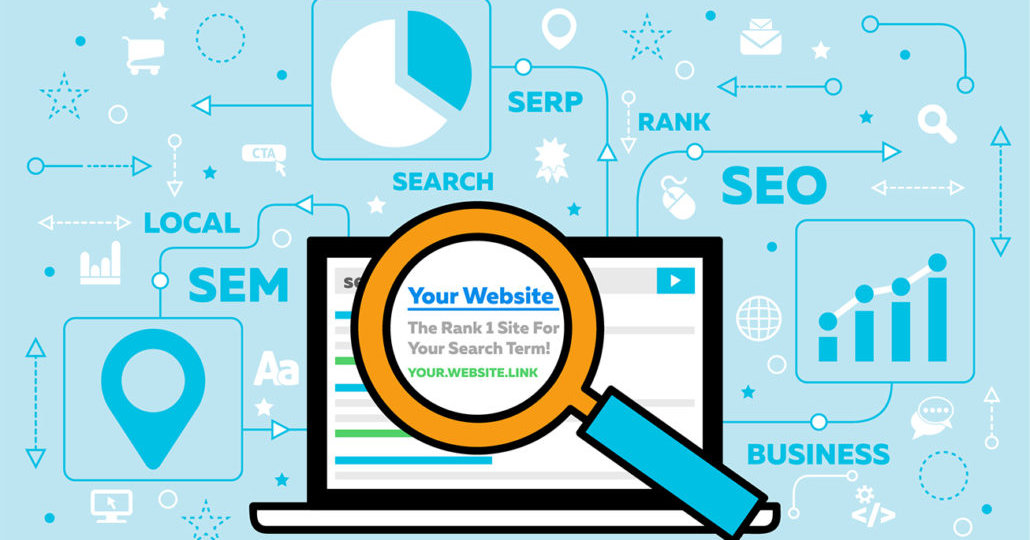
The 10 best ways to speed up your wordpress site
Can the speed of your website really have that much of an effect on your sales? What if your site isn’t loading slowly, can it be improved? Let us help you understand why speeding up wordpress is a good idea.
Why should you speed up wordpress?
According to surveys done by Akamai and Gomez.com, close to half of all web users expect a site to load in 2 seconds or less, and they noted that they tend to abandon websites that aren’t loaded within 3 seconds. 79% of online shoppers who have had trouble with a websites performance say they won’t return to the site to buy again, and ~44% would tell their friends to stay away due to their bad experience.
This means you’re not just losing conversions on your website, you could potentially be losing new customers as well. Not cool!
How fast is your website?
We like to use GTmetrix to analyze website speed and performance for desktop. You can check your website speed here, and don’t worry, it’s free.
You’ll notice two performance scores, a Pagespeed score (Google) and a YSlow score (Yahoo):
Just below the scores you’ll find actionable insights for increasing your website’s speed:
About 75% of the time website are loading slow because they do not have GZip compression enabled, they do not optimize their images, and they do not leverage browser caching. Other common issues are the need to minify javascripts and CSS.
Now that you know common causes that influence a websites load time, let’s look at some of the most popular ways to speed up your wordpress website.
Speed up wordpress with these simple optimizations
1. Select a good hosting company
When people first select hosting for their domain’s they are thinking about one thing (and I don’t blame them), keeping the cost as low as possible. While $3 to $7 a month for a hosting plan can sound extremely enticing, you have to figure why it’s so cheap…
The main reason for this is you’re on a shared hosting plan, which means there are hundreds, if not thousands of other websites using the same server as you.
To speed up wordpress, I would recommend using WP Engine which is a managed wordpress hosting environment. Not only are their servers faster, their support is top notch. If you are curious about them and want to know the costs, head on over to their pricing page.
2. Optimize your images
As briefly touched upon earlier, not optimizing images is one of the most known reasons for having a slow website. Without image optimizations, your individual file sizes are way too large, and combine that with 1-4 images per page and that is really going to slow your site down.
Lucky for you there are a few ways to optimize your images…
Manually
You can run them through a program called Compressor.io, re-download them to your computer and then upload the new compressed image into your media folder in your wordpress dashboard.
You can also use Yahoo’s image optimizer called Smush.it which helps reduce image file size while keeping the quality nice.
Automatically
While there are many plugins to use for this as well, we’ve had a good experience using a free plugin called WP-SmushIt. Which will do the same thing for your images automatically as you upload them into your media folder.
The only downside to this option is you have to add another plugin to your site, which brings me to my next point…
3. Reduce the number of plugins you use
Plugins are great in the fact that they automate the process of many different elements for our site and prevent us from having to worry about coding. The downside to using a bunch of plugins is that they can slow down your site drastically.
Some plugins, mainly the front-end ones, need custom styling and/or scripts in order to work properly and this can mean adding a lot of extra Javascript or CSS to your website. When you add more files to your website it adds more HTTP requests as well, which also slows the site down.
So our recommendation, keep the use of plugins to the bare minimum. If possible, reach out to a web development company to add come custom code for certain things you need done.
4. Use a caching plugin
One of the quickest ways to speed up your site is to use a solid caching plugin. There are a plethora of cache plugins on wordpress.org, but here are some of our favorites:
- W3 Total Cache
- WP Super Cache
- WP Rocket (a personal favorite)
- WP Fastest Cache
- Cachify
- Simple Cache
5. Utilize accelerated mobile pages (AMP)
Accelerated mobile pages (also known as AMP) is a Google backed project designed as an open standard for any website to have their pages load extremely fast on mobile devices. With Google’s move to a mobile-first index in 2018, using AMP is one more signal that can set you apart from your competition.
6. Use a content delivery network (CDN)
CDN’s are growing in popularity due to the fact that they speed up your website or blog drastically. In fact, using a CDN such as Cloudflare in conjunction with W3 Total Cache is one of the surefire ways to increase your sites speed by seconds.
Essentially, a content delivery network (or CDN), takes all your static files within your website and lets visitors download them as fast as possible by serving the files on servers as close to them as possible.
Another good content delivery network is Max CDN.
7. Add lazyload to your images
With LazyLoad enabled on your site, users will only see images above the fold (images visible in the browser), then when the reader scrolls down, the other images begin to load as they make their way down the page.
The easiest way to add LazyLoad to your site is to download this plugin: jQuery Image Lazy Load.
8. Turn off pingbacks & trackbacks
WordPress interacts with other blogs that are equipped with pingbacks and trackbacks by default, however, you can disable this.
For information on how to disable this feature to speed up wordpress, click here.
9. Disable hotlinking of your content
Hotlinking occurs when other sites link directly to the images on your site from their articles, which makes your server load higher than normal.
To fix this, copy this HTML code and place it directly into your .htaccess file (if you’re not sure what that is or how to find it, start here):
disable hotlinking of images with forbidden or custom image
option
RewriteEngine on
RewriteCond %{HTTP_REFERER} !^$
RewriteCond %{HTTP_REFERER} !^http(s)?://(www\.)?
sparringmind.com [NC]
RewriteCond %{HTTP_REFERER} !^http(s)?://(www\.)?
google.com [NC]
RewriteCond %{HTTP_REFERER} !^http(s)?://(www\.)?
feeds2.feedburner.com/sparringmind [NC]
RewriteRule \.(jpg|jpeg|png|gif)$ – [NC,F,L]
Note: the code MUST be pasted exactly as pictured above on 11 lines
10. Replace PHP with Static HTML, when necessary
This option is geared towards the advanced webmaster as you’ll need to access files through FTP or your file manager. However, it can cut your load time down if done properly.
Click here to learn how to do this.
Hope this guide on speeding up your wordpress site has helped you! If so, feel free to leave a comment with your improved load time or any other methods you have used to speed up wordpress.
Thanks!




